How to Upload a Single with the Uru Uru App
Step 1: Start Your Single Upload
Open the Uru Uru app.
On the first page, tap the Upload button.
Tap New Single / Upload Your Music.
Step 2: Enter Single and Song Details
You’ll be prompted to enter the following information for your first song:
Song Title:
Example: You Are the OneArtist Name:
Example: Johnny SilkMusic Category:
Enter the genre of your music (e.g., Rock, Country, R&B, Hip-Hop, Pop etc.).Description:
Write a short description of the song.Album Price:
Set the price you'd like to sell the music for.Upload Album Image:
Add your album artwork.Upload Music File:
Upload the song as an MP3 file.
Tip:
Before uploading, we recommend using the iTunes app to embed your artwork into each MP3 file. This ensures the artwork appears both in the app and in the file your fans receive, giving your music a more professional and polished look.
Step 3: Upload and Generate QR Code
Once all the information is filled in:
Tap Upload and Generate QR Code.
You’ll be directed to a page showing your unique QR code.
How to Upload a Album with the Uru Uru App
Step 1: Start Your Album Upload
Open the Uru Uru app.
On the first page, tap the Upload button.
Tap New Album / Upload Your Music.
Step 2: Enter Album and Song Details
You’ll be prompted to enter the following information for your first song:
Album Title:
Example: You Are the OneSong Title:
Example: You Are the OneArtist Name:
Example: Johnny SilkMusic Category:
Enter the genre of your music (e.g., Rock, Country, R&B, Hip-Hop, Pop etc.).Description:
Write a short description of the song.Album Price:
Set the price you'd like to sell the music for.Upload Album Image:
Add your album artwork.Upload Music File:
Upload the song as an MP3 file.
Tip:
Before uploading, we recommend using the iTunes app to embed your artwork into each MP3 file. This ensures the artwork appears both in the app and in the file your fans receive, giving your music a more professional and polished look.
Step 3: Upload and Generate QR Code
Once all the information is filled in:
Tap Upload and Generate QR Code.
You’ll be directed to a page showing your unique QR code.
Step 4: Add More Songs to the Album
To upload additional songs to the same album:
Tap the X at the top right of the QR code screen.
You’ll return to the Singles / Albums page.
Tap the Upload button at the bottom center of the app.
Select New Album / Upload Your Music again.
In the Album Title field, type the name of your existing album (e.g., You Are the One)
It will appear in a dropdown — select it. Example: You Are the One (Album Title)
Then, enter the new song’s details:
Song Title:
Example: You Are the OneArtist Name:
Example: Johnny SilkMusic Category:
Enter the genre of your music (e.g., Rock, Country, R&B, Hip-Hop, Pop etc.).Description:
Write a short description of the song.Upload Music File:
Upload the song as an MP3 file.
Tap Upload and Generate QR Code again.
Step 5: Complete Your Album
Repeat this process for each song in your album. You could return at any time to add new songs for example, if your album started with 12 songs and you later create a 13th, just follow the same steps to add it to the existing album.
How to use the Uru Uru App Tip Jar
Step 1: Find the Tip Jar
1. Open the Uru Uru app on your device.
2. On the home screen, tap the three horizontal lines (menu icon) in the top left corner.
3. A menu will appear under your profile. You’ll see the following options:
o Settings
o Get Tip Jar
o Terms and Conditions
o Privacy Policy
o FAQ
4. Tap Get Tip Jar.
Step 2: Use Your Tip Jar QR Code
· A unique QR code will be generated for your Tip Jar.
· You can download the QR code and print it out to display at live shows.
· This allows fans to easily scan and send you tips.
· You can also share your Tip Jar QR code digitally.
o Post it on social media
o Text or email it to fans
o Add it to your website
This makes it easy for supporters to show love and send you tips anytime, anywhere.
